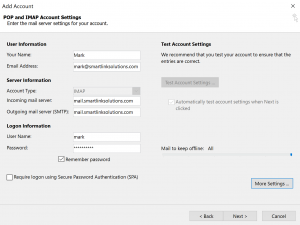Email Set-Up & Settings
Your incoming and your outgoing mail server is mail.smartlinkhost.com.
Your username is your email address.
The outgoing mail port is 587.
IPHONE SETUP | ANDROID SETUP
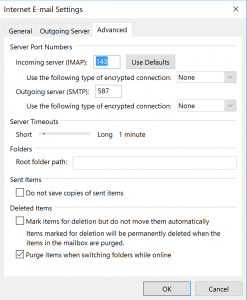
8. Go to the “Outgoing Server” tab and Select My outgoing server (SMTP) requires authentication and select Use same settings as my incoming mail server.
9. Go to the “Advanced” tab and change incoming server number to 143 (for IMAP) or 110 (for POP3) and the outgoing server number to 587, then click ok.
10. Click “Next” and complete the email conformation, once it has done this click “Done”